- The School District of Osceola County, Florida
- Connect at Home
Media and Instructional Technology
Page Navigation
Return to Headlines
Connecting to WIFI at Home
Connecting to Home WiFi
Connecting to WIFI at Home
![]() Student Laptop or Windows PC
Student Laptop or Windows PC
- On your computer sign on page or lock screen, locate and click on the network connection icon. It should look like one of these two icons:
 or
or  .
. - From the list of connections that appears, choose your home WIFI and click Connect. (You may need to enter your home WIFI password)
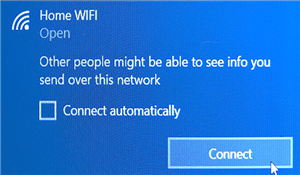
![]() Student iPad
Student iPad
- On your Student iPad, locate and tap the Settings app.
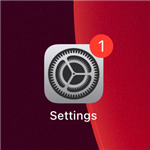
- On the left side of the Settings page, tap on the Wi-Fi settings option.
- Then on the right, tap on your home WIFI. (You may need to enter your home WIFI password)
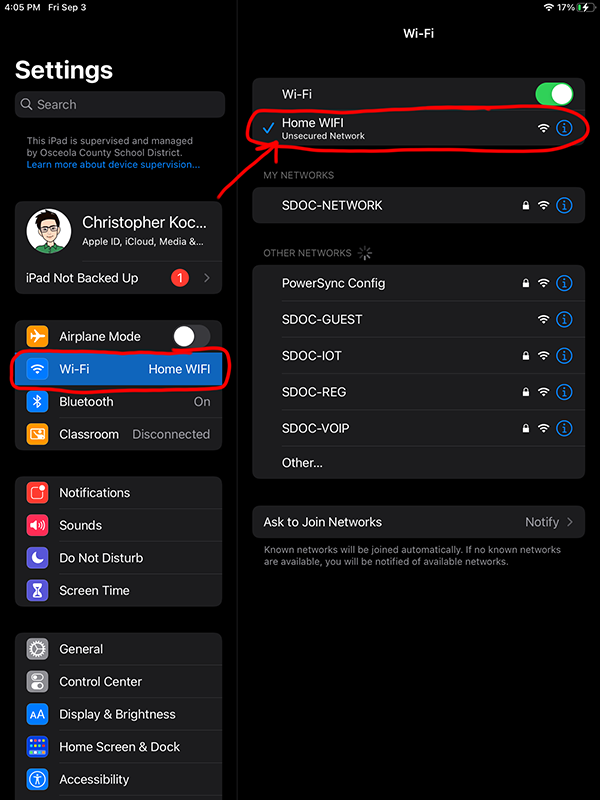
![]() SDOC Provided Hotspot
SDOC Provided Hotspot
If you do not have home internet, please reach out to your school to see if a hotspot is available for your student to borrow. The hotspot will provide your student with an internet connection to do schoolwork.
- To connect to an SDOC issued hotspot, just follow the direction above for PCs and iPads.
- For hotspot access support, please contact your school's tech or the help desk for specific connection issues.
- To get additional support on an issued hotspot, you can also call the T-Mobile 1-800 number on the side the device.

