- The School District of Osceola County, Florida
- Connect at Home
Media and Instructional Technology
Page Navigation
Working in Apple Schoolwork
Working in Apple Schoolwork
Apple Schoolwork helps students view their class assignments, navigate to assigned app activities, submit work, and even collaborate with their teacher and other students. This section will give you an overview of using Schoolwork and connect you with additional resources from Apple for more in-depth information.
Schoolwork Classes
On the left panel of School work, students can see and select their classes. When students select a class, they will see all assignments associated with that class. Active, submitted, and completed assignments will all be visible.
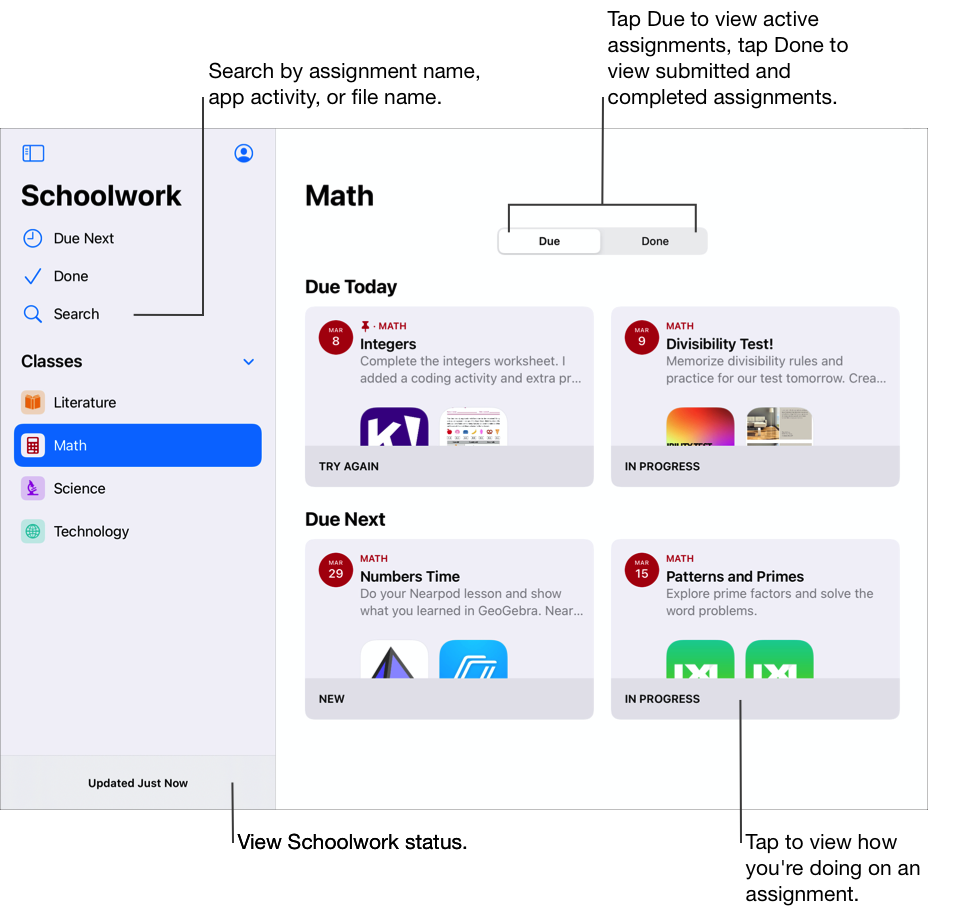
Student Assignments
If a student taps Due Next, they can see all their upcoming assignments across all their classes. This is a good view to use to see all the work a student currently needs to complete.
Assignments provide a way for teachers to share information, work, or activities with students. After a teacher posts an assignment, students will get a notification on their iPad, and the assignment will be visible for the students to complete.
To open an assignment, just tap on the assignment tile.
The Assignment Page
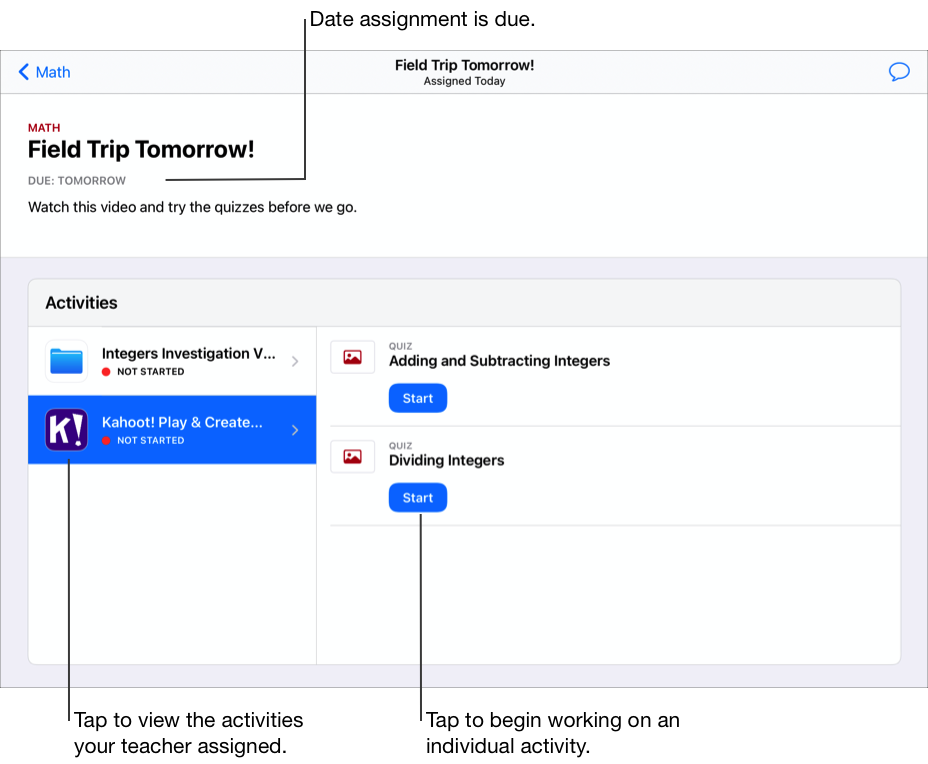
When students open an assignment, the window is arranged in two parts. The top is the assignment header. It gives the name of the assignment, directions, and a due date.
The lower section contains the activities included in the assignment. To view the parts of an activity, tap it on the left. Then, students can tap the specific activity they would like to view.
Completing Assignments & Activities
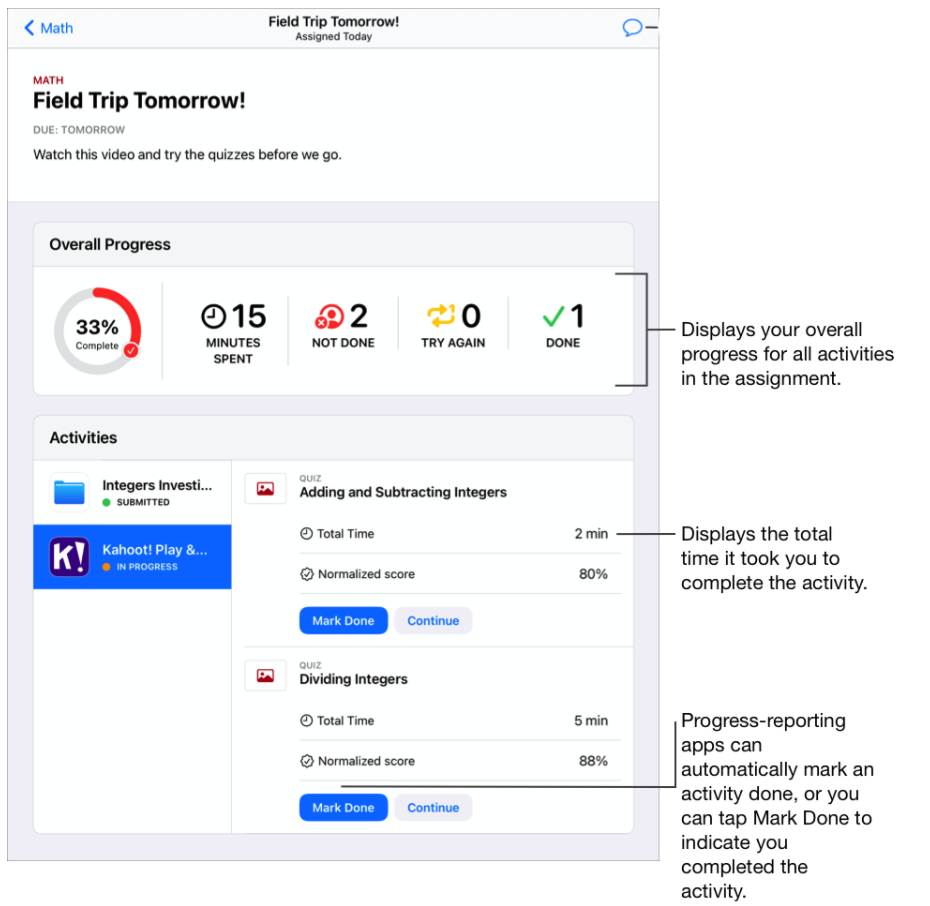
Once students begin working on an assignment the view changes to include progress information. This information will update automatically as students continue to complete the activities attached to an assignment.
Once Students have completed the activities in an assignment, they would return to the Schoolwork app and tap Mark Done. When an assignment is complete, Schoolwork moves the assignment from Due Next to a student's Done view.
Additional Resources
For additional resources and guidance on using Schoolwork, please check out this online guide provided by Apple. It goes over all elements of Schoolwork in great detail.

