- The School District of Osceola County, Florida
- Initial Windows Device Setup
Technology Services Department
Page Navigation
-

Initial Windows Device Setup
Download a PDF version of our document by clicking the link below.
-
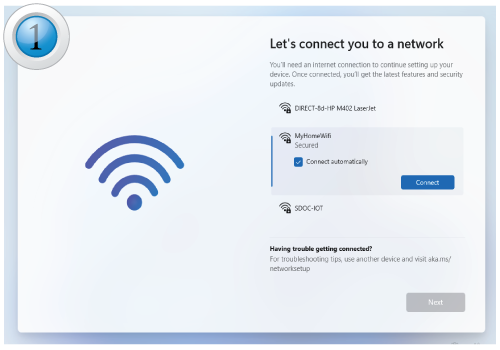
Log onto a personal wireless network if not at a school.
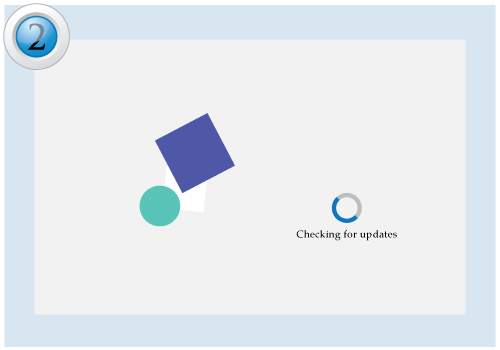
Updates may be installed after connecting to a wireless network. The device may also restart a few times.
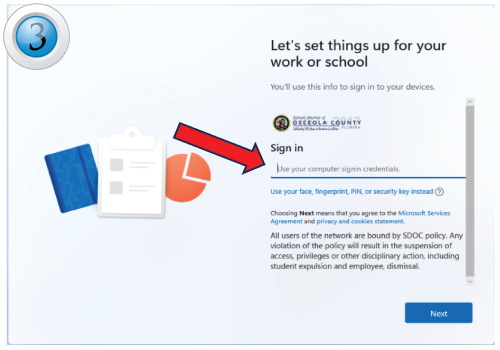
For students who are logging on, please use the following email format: {studentIDNumber}@student.osceolaschools.net Example: 1234567@student.osceolaschools.net
-
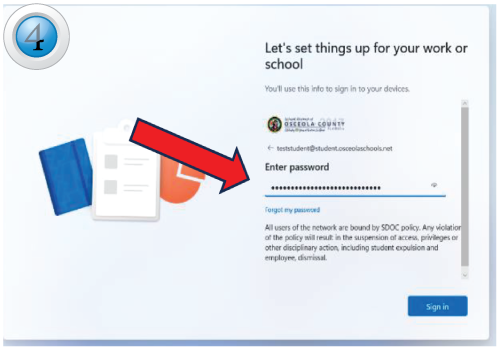
Enter your current password.
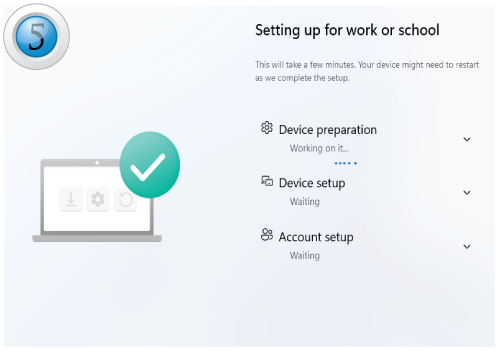
The device will auto-configure.
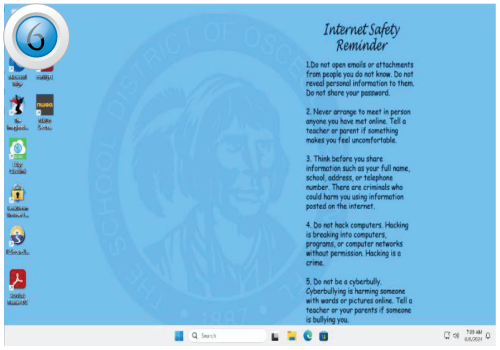
This is the standard student desktop. Your device is now ready to be used. Any missing apps will continue to be installed in the background.

