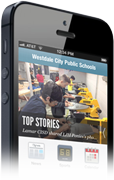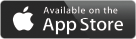Community Relations
Page Navigation
-
Mobile App
Thank you for your interest in the Osceola School District’s new mobile app! This new, free tool will help you stay informed about what's happening in your schools throughout the year. Below you can find a guide to downloading the app and making the most of its features.
Getting Started
The Osceola School District app is available for iOS and Android devices (smartphones and tablets). It is not yet available for Windows devices and cannot be accessed by a computer.
To download the free app:
- Visit the iOS App Store or Google Play.
- Search for "Osceola School District".
- Follow the steps indicated for download on your mobile device.
Once the app has loaded on your device, open it. You may be prompted to select which school(s) you'd like to follow. This means you will receive news and notifications from those schools. Don't worry; you can change your preferences later also. Then, you are taken to the home screen of the app. You can swipe left to see additional icons and features. It's a good idea to complete a few initial steps to customize your app experience:- Settings: You can select your language preference in Settings. The default is English, but there are more than 60 other languages you can choose. **Please be aware that these automated translations might contain inaccuracies. The "Settings" icon is also where you go to follow additional schools.
- Notifications: Click into this area to view and customize your notifications. By default, everyone who downloads the app will receive district notifications and will get a “push” alert when there is a new message. You can choose to receive notifications from individual schools as well; just click the "Settings" icon.
- News: By default you will receive the district’s news, Facebook and Twitter feeds. You can customize the feeds you receive by clicking the "Settings" icon in the upper right.
- Calendar: By default you receive information from the district events calendar. You can customize the feeds you receive by clicking the "Settings" icon in the upper right. When you click into an individual calendar event, you will have the option to add that event to your device's calendar.
- Report an Absence: Parents can use this feature to report a student absence right from the app, eliminating the need to call the school to report the absence to the attendance office. Medical excuse notes can also be attached and submitted to the school via the app.
-
Other Features
- Directory: Here, you will find addresses, maps, websites, phone and email contacts for each school and for the district office. Want to contact a teacher or other staff member? Just click the "Staff" button and search for their name.
- News: This feed consolidates all news and calendar updates in one place.
- Contact Us: Use this to send a message to your school or any district department. Select your school or department from the "Select a Topic" field to get started. Not sure who your message should go to? Select "Other" and we'll get your message to the best person to answer your question or address your concern.
- Start Smart!: Here, you will have access to the district's "Ready. Set. Start Smart!" Plan as well as Digital Resources for students and staff.
- Resources: Find links to important Parent, Student, and Employee information, such as the Virtual Backpack, Parent Portal, ClassLink, MySchoolBucks, Bus Bulletin, Employee Portal, and much more!
- By default you will see district-wide resources. To see additional resources, click "Change" in the upper right-hand corner.
- Facebook, Twitter and Instagram: Go directly to the district’s social media sites to see the latest posts.
- YouTube: This is the district’s YouTube channel, featuring videos highlighting our schools and district programs.
-
Feedback
If you enjoy using the app, we encourage you to hit the Settings icon and rate and share the app with other members of the Osceola School District family.